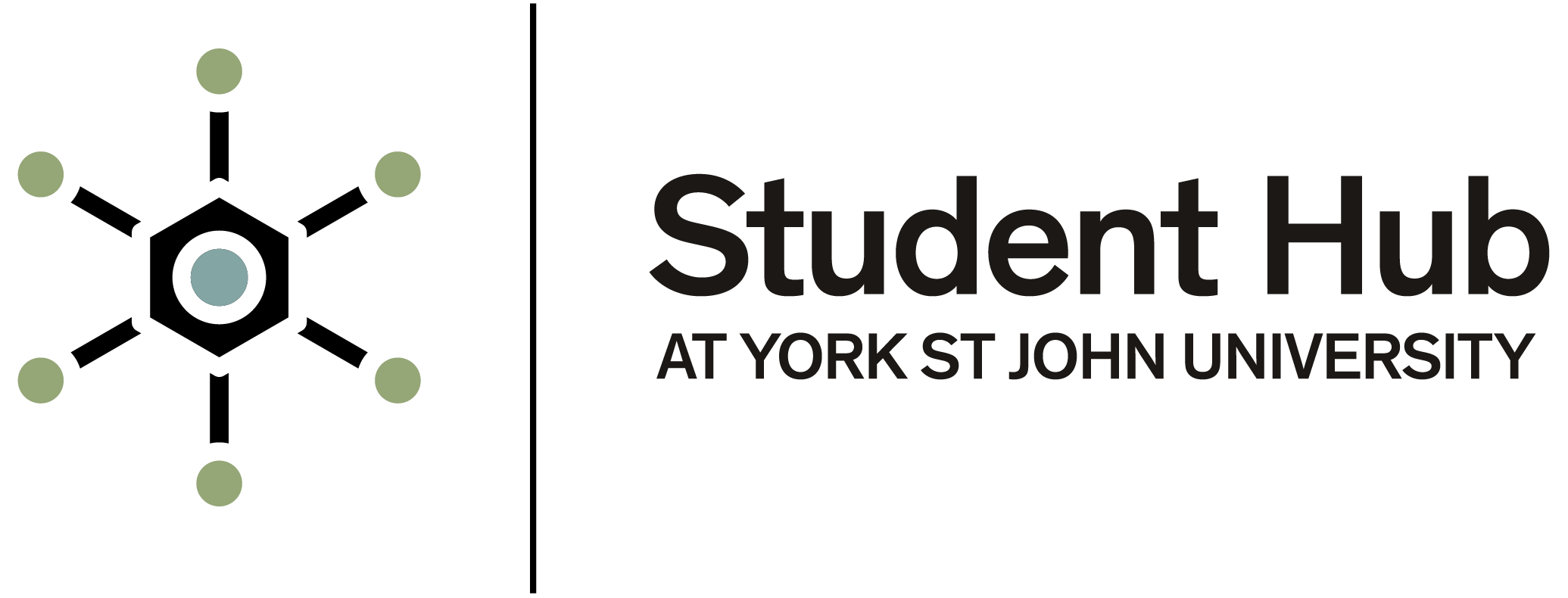Submitting your assignments is an essential and important part of your learning journey as it is what allows you to:
receive feedback
develop, and
receive marks
which contribute to your degree classification. Submitting your assignments successfully requires you to know:
what to submit
when to submit, and
how to submit
What to submit
Every module has assignment briefs which tell you all the information you need for the assignment. There is 1 brief for each assignment.
The assignment brief tells you:
deadlines
the learning outcomes for that assignment
what you need to do and how, including any document format you need to use
how AI can or cannot be used, and
what support is available for the assignment
When to submit
Every assignment has a deadline which is listed in the assignment brief. This date will also be in the submission point in Moodle.
If you have an extension, your extension submission date will be provided to you, and will be available in the submission point for extensions in your module in Moodle.
At the start of your module, look at the assignment briefs to see when your deadlines are, and put these somewhere that helps you to plan and study, such as a calendar, diary, reminder app, or a wall planner.
You must submit your work on time, there are sanctions for not submitting on time. Read more on this in our knowledge article titled Late or non-submission of work.
How to submit
Almost all work at York St John University is submitted through Moodle. The guidance below will help you understand the process of submitting your work.
Essays may be uploaded to a Moodle submission box or to Turnitin via Moodle. Mahara ePortfolio submissions are also through Moodle. Videos can be submitted directly to Moodle, or by a link to a video uploaded to the York St John Media Library or YouTube.
Submitting an essay to Turnitin via Moodle
Word file assignments should be submitted to Moodle for assessment. A Turnitin submission is shown by the red arrow around paper icon.
Turnitin assignments usually allow re-submission up to the deadline for the assignment, where the final submission is the one that is marked.
You can self-check your own work to get a report on its originality before the actual submission. This is through a special Moodle course that you can self-enrol onto called Academic Integrity.
Video: Turnitin Submission via Moodle
Read more: Submitting an assignment to Turnitin through Moodle
Submitting Word file assignments to Moodle
Word file assignments should be submitted to Moodle for assessment. The standard Moodle submission is shown by the hand under paper icon. Once the submission is confirmed, the file can only be returned to draft by the tutor or your School's Programme Administration and Support Service (PASS) team.
Video: Moodle file submission
Read more: Submitting file assignments to Moodle
Submitting Mahara ePortfolio to Moodle
Mahara Portfolio assignments should be submitted to Moodle for assessment. Moodle and Mahara are linked, so you will see a list of Mahara collections, and pages within, to choose from within the submission point. Note that Mahara pages are locked when submitted to Moodle.
Video: Submitting a Mahara ePortfolio to Moodle
Read more: Submitting Mahara ePortfolio to Moodle
Submitting videos to Moodle
Video is often submitted directly to Moodle. This can be done from any device, including PCs and iPads, by opening Moodle in a browser such as Google Chrome. Uploading video to Moodle will store and submit your work using the YSJ Media Library.
Video: Submitting videos to Moodle
Read more: Submitting video to Moodle
Submitting text or links to Moodle
Sometimes submissions requiring a simple link or short piece of text are submitted directly on Moodle. This is done by typing or pasting the text or link, rather than by attaching a file.
Video: Submitting text or a link to Moodle
Read more: Submitting text or links to Moodle
Submitting work to PebblePad
PebblePad uses its own submission system called Atlas. Workbooks that are distributed to fill in will usually be set to auto-submit.
For student-created Portfolios, you can submit at any time, and editing will be locked at the submission date and time.
Video: Submitting to PebblePad
Read more: Submitting a creative Portfolio - PebblePad