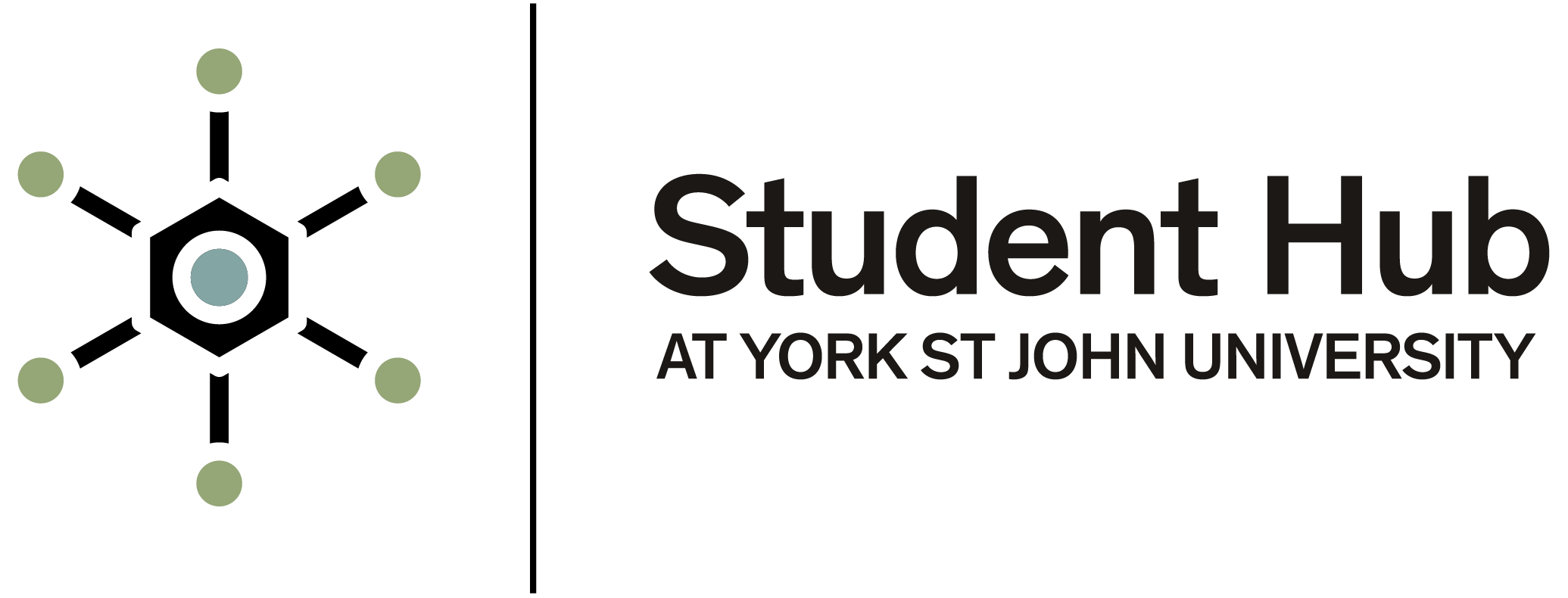Common problems when submitting work to Moodle
Submitting your assignments to Moodle should be simple and as stress-free as possible, but sometimes things can go wrong.
The most common problems you might have when submitting your work to Moodle are:
- I cannot find the submission point for my submission
- I cannot find the submission point for my late submission or re-submission
- there is an issue with the submission point - for example, the submission dates are incorrect
- I cannot view my Turnitin similarity report
- I have submitted an incorrect file
- I get a blank screen, or an error message, when I upload my assignment
- Moodle will not accept my file type
- Moodle tells me that my PowerPoint or Word file is too large
- Turnitin cannot read my file
I cannot find the submission point for my submission
In Moodle, you will have a section called -Assessments-. This section includes:
- your assignment briefs
- instructions on how to submit your assignment
- the submission points
I cannot find the submission point for my late submission or re-submission
It may have not been created or may be locked to a selective group. You will need submit a support request on the Student Hub online portal to ask to be added to the correct group or for the point to be created to allow you to submit.
There is an issue with my submission point for example, the submission dates are incorrect
Please contact your module tutor or submit a support request through the Student Hub online portal.
I cannot view my Turnitin similarity report
Some assignments may be set to not allow students to view the similarity report or they may be set to release the report at the same time as your results.-
You can always check your work before you submit it for assessment using the Turnitin similarity checker in Academic Integrity module. After three submissions to a point, there is a delay of 24 hours before a similarity report is released.
I have submitted an incorrect file
Turnitin submission points (blue arrow) allow multiple uploads until the deadline.
Moodle submission points (hand under paper) can be changed while in draft. Once submitted, they are locked and need your tutor or Programme Administration and Support Service (PASS) to return them to draft.
If you find you have made a mistake, and cannot replace your submission, you should open a support request via the Student Hub online portal (or contact your module tutor) to ask for your submission point to be re-set to draft. You will need to inform them of your Moodle course code and which assignment you are submitting. If it is an anonymous submission, you will also need to provide your submission number (available on your digital submission receipt which is emailed to your York St John email address)
Please note the final file you submit is the one which will be marked.
I get a blank screen, or an error message, when I upload my assignment
It is likely that you have tried to upload an incorrect file type. Turnitin submission points are set to only accept specific file types. Turnitin is expecting to see text (at least 20 words). If you try to upload an image file, this will not work.
Alternatively, it may be that your file is too large please see Moodle will not accept my file type below.
Moodle will not accept my file type
Many file types are accepted by Moodle. However, sometimes module tutors restrict the types of file that are accepted. Please check your assignment brief for restrictions.
- there should not be any issues with files created in Microsoft Word
- Turnitin will not accept picture only submissions. For example, a scanned PDF or picture only PowerPoint
- very large (>40MB) files can sometimes be an issue see 'Turnitin cannot read my file' below
- Turnitin also cannot read Word files submitted in View mode. You need to ensure that it is submitted in editing mode
Some specialist formats, for example, programming scripts can be an issue for Turnitin. Making them into PDF files is often the best solution.
Moodle tells me my PowerPoint or Word file is too large
There are default file sizes for Moodle assignments, although these can be changed by your tutor. These defaults are:
- Video file (Media Library), 100GB
- Turnitin assignment maximum size is 100MB (see Turnitin file requirements for more information)
- Any file with multiple images may cause an issue. Therefore, it is best to reduce the file size to <40MB
- .pptx is not seen as an 'accepted file type' if the file is bigger than 40MB. If this is due to lots of very large pictures, please see our Reducing file sizes in Word and PowerPoint help page
- General file assignment, 400MB
You can follow the Digital Training teams Reducing file sizes in Word and PowerPoint help page for instructions.
Turnitin cannot read my file
PDF/scanned documents must have at least 20 words for Turnitin to recognise as an appropriate file. Please see the Digital Training teams Adding text to a picture only PDF page for further help.
Large files (>40MB) can also cause this issue: See above, Moodle tells me my PowerPoint or Word file is too large.