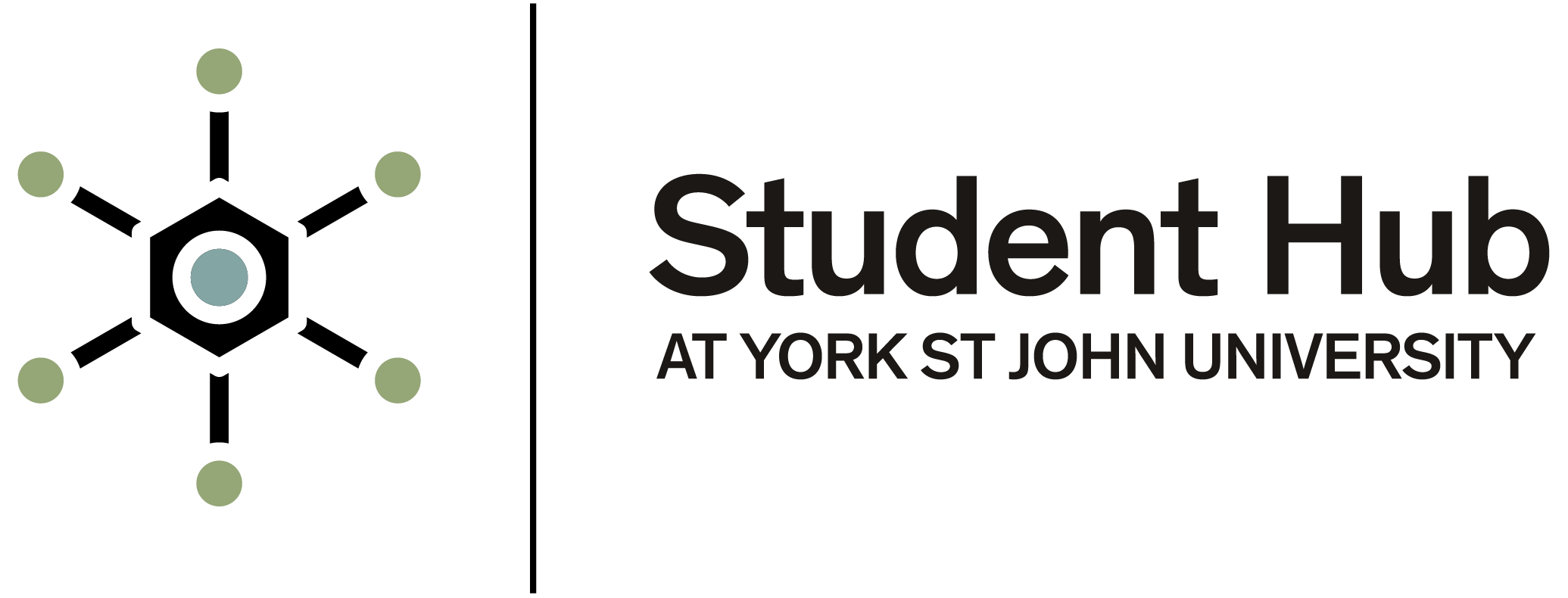How to view your timetable
To view your timetable, please follow the information below.
MyYSJ app timetable access
- STEP 1: Download the MyYSJ App – please see our help page in our ‘IT Support’ section on how to download the MyYSJ App.
- STEP 2: Open the app and sign into your YSJ account by clicking ‘Access your personal dashboard’. (If you are already signed in on the MyYSJ app, please skip to number/step 4).
- STEP 3: Sign-in using your YSJ email and password.
- STEP 4: Open the app to your dashboard page (the app should automatically open to this page if you are signed in).
- STEP 5: Click on ‘Timetable’.
- STEP 6: You should then be able to see a calendar with all your classes on it. (If you cannot see this, or there are errors, please use the online timetable information in e:Vision - view the section below).
- STEP 7: Click on your class to see more information (class name, duration, date, and location).
e:Vision online timetable access
- STEP 1: Go to York St John's University timetable page.
- STEP 2: Click on the ‘View (current year) Timetable’ tab located towards the bottom of the page under ‘Current Year’.
- STEP 3: Click on the ‘Student’ tab located on the left-hand side of the page
- STEP 4: Enter your Student ID number in the ‘Enter Student ID’ box
- STEP 5: In the ‘Select period’ box, ensure you select the correct semester (Semester 1 or 2) and the weeks you want to view. Use the arrows on the right-hand side to scroll down to the correct weeks. Scroll down further to view just one week at a time. For example, to view the first week of Semester 2, select the option ‘w/c 2.01' – (w/c means ‘week commencing’ 2.01 means ‘Semester 2, week 1’, so 2.02 means ‘Semester 2, week 2’ and so on. This is followed by the actual date of the first day of this week).
- STEP 6: Once you have selected the week you would like to view, you can leave the ‘Select Days(s)’ box set to ‘All week’ in order to view your timetable for the full week. However, if you wish, you can use the arrows on the right hand-side of the ‘Select Days(s)’ box to scroll down to select a particular day that you wish to view during your chosen week. Leave the ‘Time’ box set to 9.00-20.00 and the ‘Type of Report’ Box set to ‘Grid Without Student Info’. Then click ‘View Timetable’. Your timetable for the week you have selected should be available to view – see below image.
- STEP 7: Your timetable should now appear on the screen. Please check that all the modules you are taking show up on your timetable. The sessions will be colour coded to differentiate between the different classes - for example, lectures, seminars, presentations.