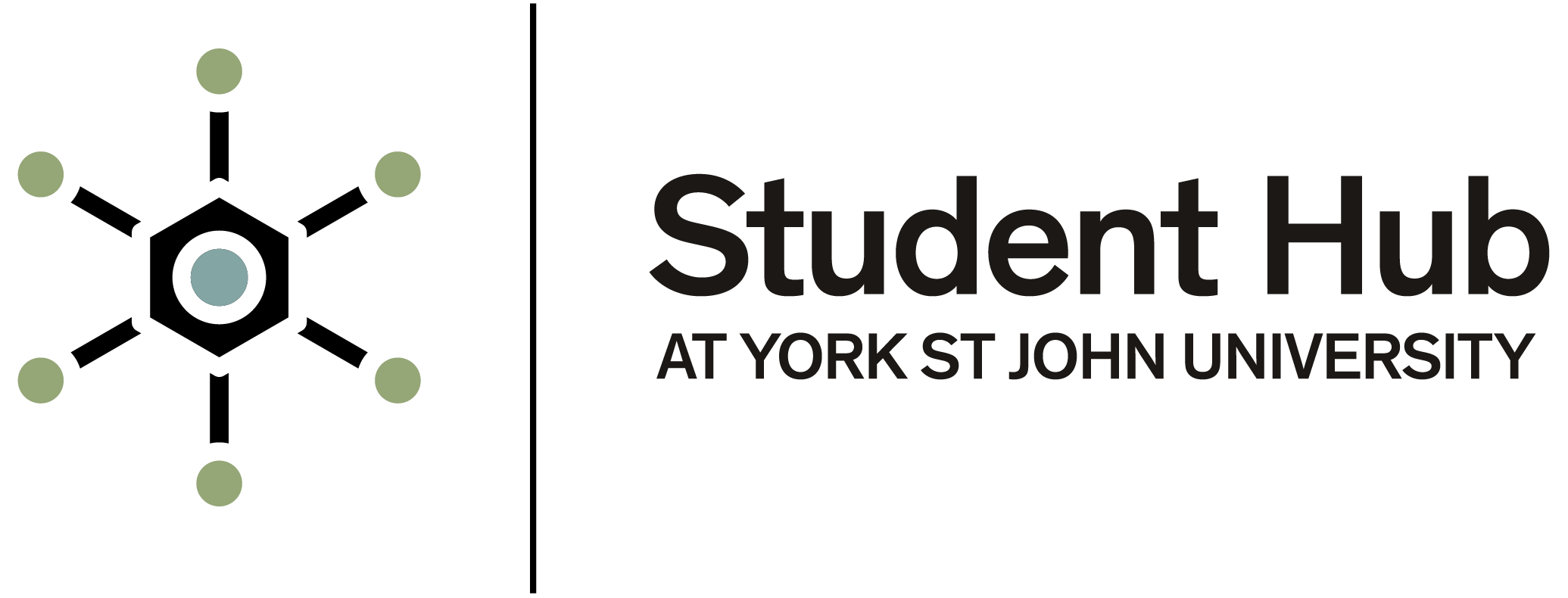Getting access to an ebook, online journal, database or online library resource
The Library has a large range of ebooks, online journals, databases and other online resources for you to use for your studies.
You may sometimes have issues when you try to access an ebook, online journal, database or online library resource. The most common reasons for these issues are:
- there is a problem with your IT account
- the Library does not own a copy of the resource you want to access
- data on your device (phone, laptop, computer) may be preventing access, or
- there may be another issue that the Library needs to investigate for you.
If your issue is getting access to Westlaw or Practical Law, please see help pages about troubleshooting access to Westlaw or Practical Law.
Can you log into other York St John systems?
Check whether you can log into other York St John systems, like Moodle or your student email.
If not, you may have a problem with your IT account. Please see help pages on IT accounts and passwords.
If you can log into other systems, continue to the next step.
Does the Library have this resource?
Did you find the ebook, online journals or other online resource on the Library catalogue or via a wider internet search, such as Google Scholar?
If you are not sure, try searching for the resource in the Library catalogue or checking Our Subject resources.
If the resource is not in the Library catalogue, you can request it using our inter-library loan service.
If you find the resource in the Library catalogue, you should be able to view it by clicking the link. The link may be called -View online-, -Access full text- or -Access now-.
If the link from the catalogue record does not work, continue to the next step.
Try using a private browser window
Sometimes cookies or cached data can cause problems with online library resources. To test this, try viewing the resource in a private browsing window.
From the catalogue, right click on the link to the resource and:
- click -Open link in incognito window- if using Chrome
- click -Open link in private window' if using Edge.
You will be asked to log in using your student IT account.
If you can access the resource in a private window, continue to the next step (optional).
Clear your browser data
If you can access the resource in a private window, you may need to clear your cookies and browser cache. Please note that this can log you out of other websites you are using on this computer:
- if you are using Chrome, copy this URL into your web browser: chrome://settings/clearBrowserData
- if you are using Edge, copy this URL into your web browser: edge://settings/clearBrowserData/clear
Only tick the boxes for -Cookies and other site data- and -Cached images and files-.
We suggest choosing a time range of at least 7 days.
If you still cannot view the resource
There may be a problem with the resource itself. Please report this to library@yorksj.ac.uk. If you can, include as much of the following as possible:
- the title and author of the online resource(s) you want to view
- a description of what happens when you try to view the online resource(s)
- a screenshot of what happens when you try to view the online resource(s)
Is it only 1 resource or many?
Are you on campus or elsewhere?
Did anything change when you tried a private window or cleared your browser data?