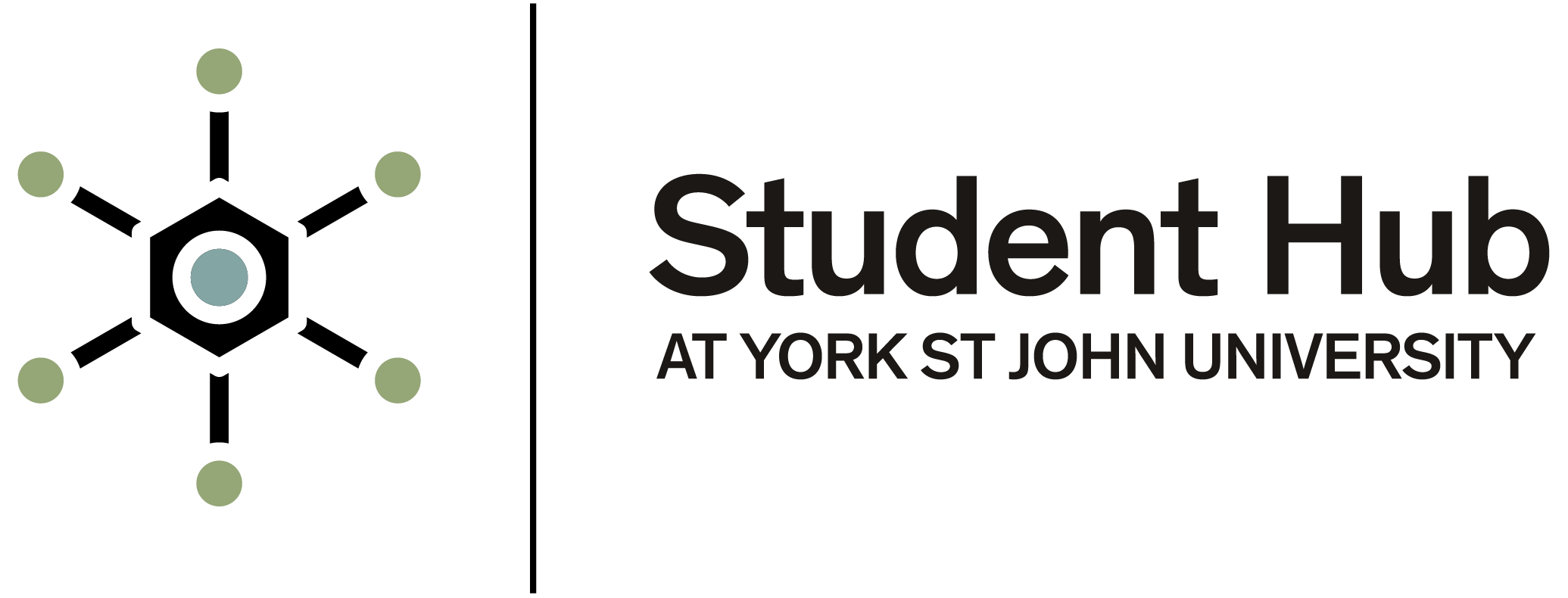How to scan or photocopy a document
You can use any of the Konica Minolta multi-function devices on campus to scan or photocopy any document up to A3 size.
Scanning
You can scan documents, free of charge, on any of our campus Konica Minolta printers. You can save to OneDrive or onto a USB memory stick, or you can use the Microsoft Office Lens app.
Scan using Microsoft Lens
Office 365 offers a scanning app called Office Lens. This can be installed on your mobile device. The app integrates with OneDrive and allows you to save scans directly to your University OneDrive account. The Digital Training team can provide further help and advice on using Office Lens.
Scan to OneDrive
To scan to OneDrive on our Konica Minolta devices:
- log in to the device and select Scan from the main menu
- place your documents for scanning into the document feeder or directly on the glass
- select -Scan to OneDrive- and this will save the files to your York St John University OneDrive.
- choose your scanning options and then scan
The first time you use this service, you will receive an email asking you to give permission for the PaperCut MF service to save documents to your OneDrive folder. Click the Login to OneDrive for Business button and click Accept.
You must activate this service within 24 hours of your first scan for your document to be delivered.
An Apps folder will be created within your personal OneDrive space. Inside this will be a Scans for PaperCut MF folder where your scans will be saved.
Scan to a USB memory stick
To scan to USB on our Konica Minolta devices:
- insert your USB to the right of the control panel (USB formatted to a standard Windows file system)
- log in to the device and select -Scan- from the main menu
- place your documents for scanning into the document feeder or directly on the glass
- choose 'Save a document to External Memory-
- choose your scanning options and then scan.
Photocopying
You can photocopy a document by logging into any of the Konica Minolta printing devices across campus.
- after logging in, select the -Copy- icon
- on the next screen, you can change various settings and select how many copies you would like
- when putting documents into the document feeder, please make sure that any paper clips or staples are removed first
- A4 and A3 documents can be placed in the document feeder
- books and non-standard sized documents should be placed directly onto the glass
- to convert a single-sided document to double-sided, select 1 Sided > 2 Side.
- to copy a document that is already double-sided select 2 Sided > 2 Side.
- if you require your documents to be stapled, please go to the 'Finishing' option
- when you have placed your documents into the feeder, and have selected the settings you require, press the -Start- button on the touch screen.
Copyright
Please be aware that you are restricted by copyright law when photocopying any single work.
A reasonable amount from one single work is one chapter or 10% of a work.
For more information, or if you are unsure about the amount you are scanning, please visit our copyright pages.
Getting help with scanning or photocopying
If you require assistance with any of our scanning or printing options, please ask at the Library Services desk in Fountains or at the Reception desk on the London campus.