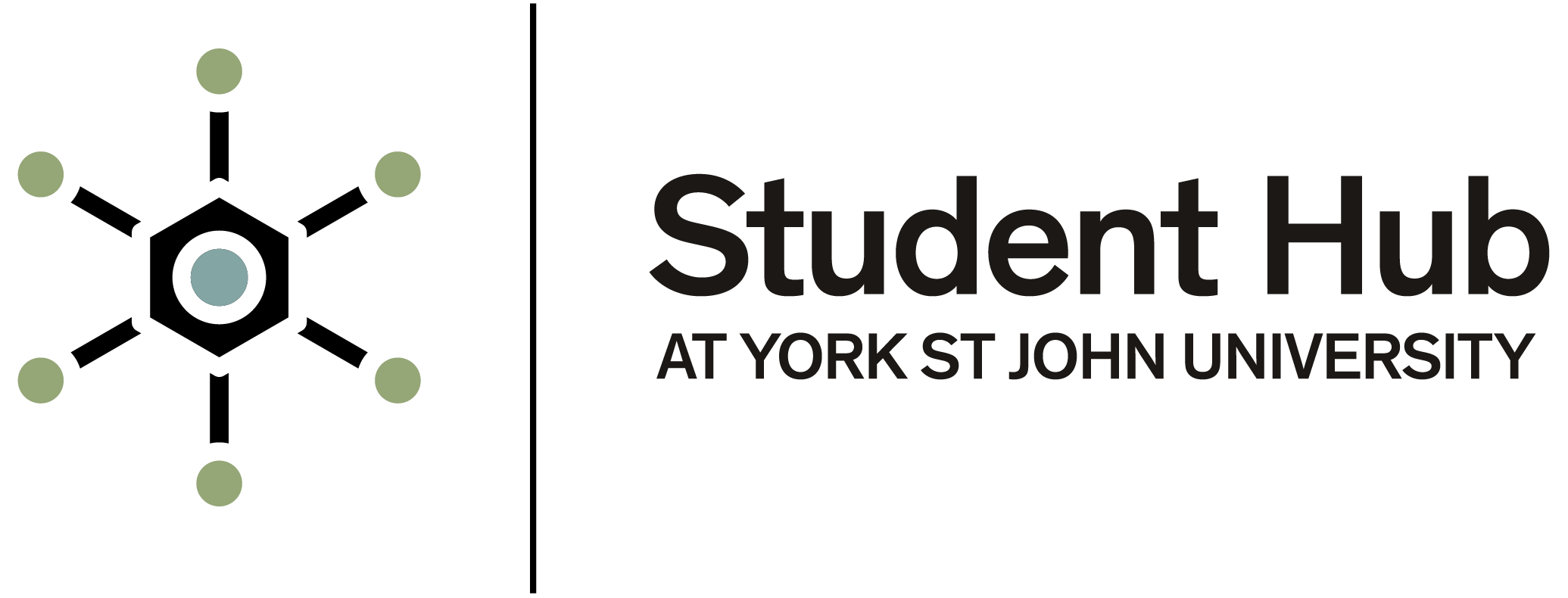How to print documents and other files
As a student you have two options for printing your documents or files:
1. Self-service printing: You can print the document yourself using one of the many printers we have on campus.
2. Print Services: The University has a Print Services team on the York campus, and you can request that they print something for you by completing a print order form.
More details on how to use these services are available on the webpage.
Self-Service Printing
You can print documents and other files using any of our Konica Minolta multi-function printers (also known as MFDs). These printers are located at various locations on all campuses and offer printing, scanning and photocopying. All new students automatically receive £2.00 print credit when joining the University.
Printing from a university computer
Follow this step-by-step guide to print your document:
- In your document, go to File, then Print. There, select either Print B&W on PCUT01 (for black and white printing) or Print Colour on PCUT01 (for colour printing)
- The printing system is automatically set to print double-sided. For single-sided printing or stapling, select Print Properties - this will bring up the option to change these settings:
- To alter printing, select the pull-down arrow below Print Type and change the setting to 1-sided
- To alter stapling, select the Finishing tab and ensure the Staple box is ticked
- To print on non-standard paper (for example, card), select the Basic tab and ensure that the Paper Tray setting is set to Bypass. This is because non-standard paper must be fed into the machine via its Bypass tray, or it may jam the machine
If you are ready to print, press OK. Now, you can retrieve your job by signing into any Konica Minolta device on the York or London campus. As soon as you sign in, any print jobs will be automatically released.
All print jobs are held in the queue for 24 hours, and after that point any unprinted jobs are deleted without charge.
Printing from your own device
You can send printing from any internet enabled laptop, smartphone or tablet using 'Web Print'.
To use Web Print, log in to your PaperCut account using your University credentials - you will need to copy this link into your web browser: papercut.yorksj.ac.uk/user
Once logged in select the 'Web Print' option on the left-hand menu. Most common file types are accepted, such as PDF, JPEG, BMP and Microsoft Office files.
Once you have uploaded your file, it can be collected from any Konica Minolta printer in the usual manner.
If you require further functionality, there is also the option of printing documents directly from a USB flash memory device. Printing from USB allows you to select additional features such as number of copies, stapling and single-sided printing.
Please see the PDF guide for instructions on how to use the print from USB feature, below.
How to print a document from a USB memory drive device (PDF, 0.3 MB)
Please note that the PaperCut portal is only accessible on campus.
If you are using your own device you will need to ensure that you are connected to the Eduroam WiFi network to be able to connect to the PaperCut portal.
Logging into a printer and releasing your print job
Once you have submitted your printing you can log into any of the Konica Minolta printers to release the job.
To login to a Konica Minolta device, use your staff or student ID card.
Place your card on the front panel of the device, and you should be automatically logged on. The first time you do this, you will be prompted for your University username and password.
If you forget your card, you can also login to the printers by manually inputting your University username and password.
As soon as you sign in, any print job in your print queue will be automatically printed and released.
If you need to change any aspect of your print job, such as number of copies, 2-sided printing, or colour, you will need to do this before you send the print job through.
Once you have collected your printing, use the Access button at the bottom left of the touch panel to sign out of the device.
Having a document or file printed by Print Services
If you are based at the York campus, you can send a document or file to our Print Services team to be printed. Print Services offers bulk printing, as well as more specialist printed items and services such as:
- Flyers
- Postcards
- Booklets
- Posters
- Laminating
- Binding
- Large format posters up to size A0
- Dissertation & Thesis printing
To place an order with Print Services, please complete our Microsoft Print Order Form.
If you would like to ask us a question or obtain a quote before you place an order, please email us: printservices@yorksj.ac.uk