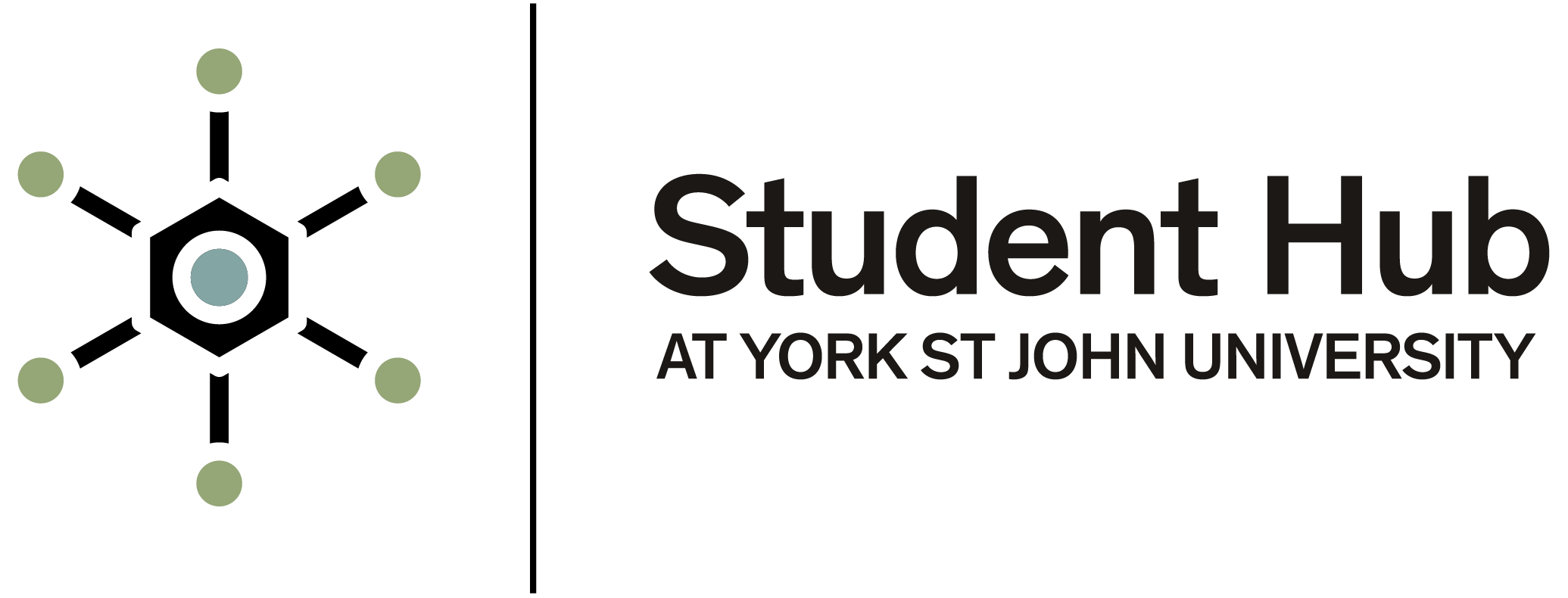Connecting to Wi-Fi (eduroam)
What is eduroam?
eduroam (education roaming) is a secure, worldwide Wi-Fi service developed for the international research and education community. At York St John University (YSJ), eduroam provides students with seamless internet access across campus and at participating institutions globally.
Step-by-Step: Connecting to eduroam
Before you begin, ensure you have your YSJ email address and password ready.
For Windows devices:
1. Open Wi-Fi settings: Click on the Wi-Fi icon in the system tray (bottom-right corner) and view available networks.
2. Select eduroam: From the list of networks, click on eduroam and then click Connect.
3. Enter credentials: Username: Your full YSJ email address (for example - john.smith@yorksj.ac.uk) Password: Your YSJ account password.
4. Accept Security Certificate (if prompted): Click Connect or Accept to trust the network's security certificate.
5. Connection complete: Once authenticated, your device will connect to eduroam automatically when in range.
For macOS devices:
Repeat the same structured format as above for macOS, iOS, and Android with steps 1 to 5.
Troubleshooting
- Incorrect credentials: Double-check your email and password for typing mistakes.
- Certificate issues: Ensure you accept or trust the security certificate when prompted.
- Device compatibility: Some older devices may have issues connecting. Ensure your device's software is up to date.
- Forget network: If you are experiencing issues, try forgetting the eduroam network on your device and reconnecting.
Support and assistance
If you encounter any difficulties connecting to eduroam, please contact the HELP team by visiting the Student Hub desk in Holgate or submit a case on the Student Hub online portal.
Stay connected and secure
- Automatic connection: Once set up, your device will connect to eduroam whenever it is in range.
- Security: Always ensure you are connecting to the official eduroam network to protect your data.