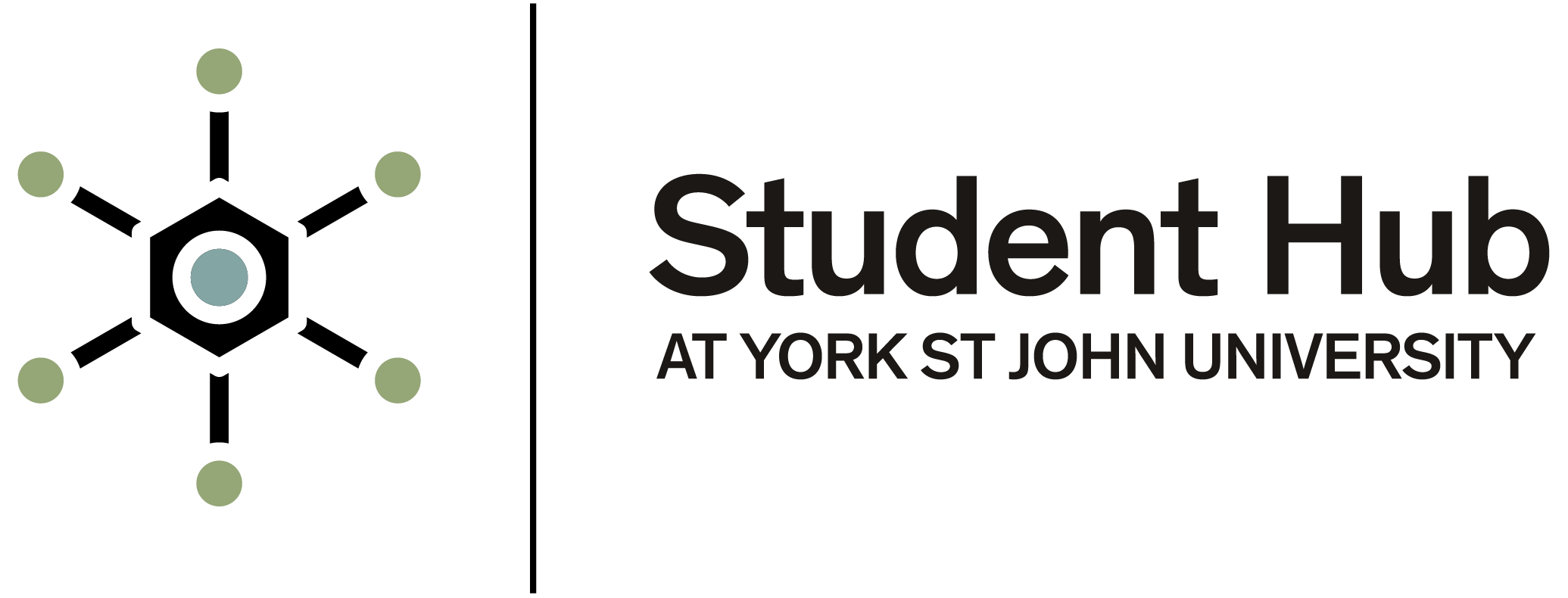Setting up Multi-Factor Authentication (MFA) for students
This guide will help you set up Multi-Factor Authentication (MFA) for your York St John University account. MFA helps protect your account by requiring a second form of verification in addition to your password.
What is MFA?
MFA adds an extra layer of security by using a second form of identification, such as a code from an app or a text message, to confirm your identity.
Why do I need it?
Enabling MFA helps to:
- secure your personal data
- protect University systems, and
- prevent unauthorised access to your account.
How to set up MFA
Follow these steps to set up MFA on your account. You will need access to your mobile device and your University login credentials.
Step 1: Visit the setup page
Go to the York St John MFA page: https://mysignins.microsoft.com/security-info
- Click on the relevant link to begin setup.
Step 2: Sign in to your university account
Use your University email address (for example - firstname.lastname@yorksj.ac.uk)
- Enter your password when prompted.
Step 3: Choose your MFA method
Microsoft Authenticator app (recommended):
- Download the app from the App Store or Google Play.
- Follow the on-screen instructions to link your account.
Text message:
- Enter your mobile telephone number.
- Receive a one-time passcode via SMS.
Step 4: Verify your method
Enter the code from your chosen method to complete the setup
- Once verified, your MFA is active.
Support and help
If you experience any issues setting up MFA, contact the HELP Team by visiting the Student Hub desk in Holgate or the 3rd floor desk at the London campus
Staying secure:
- Never share your password or verification code
- Update your MFA settings if you change your phone
- Review your login activity regularly for any suspicious access.