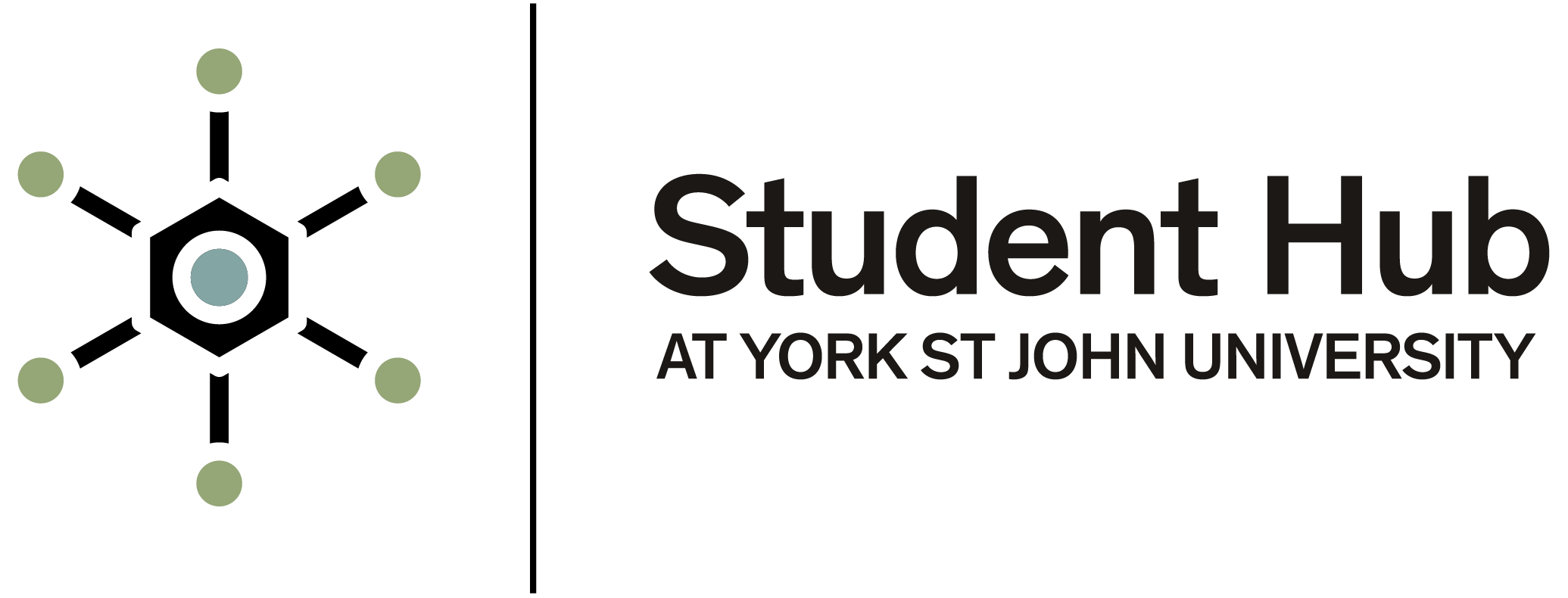Accessing SPSS
If you have not yet installed SPSS see our SPSS help page
Activation codes are at the bottom of this page. By using them you are agreeing to the terms and conditions below.
Terms and Conditions for Using SPSS
I agree that my usage of SPSS issued or otherwise made available to me by the Institution to which I am a currently registered student or member of staff is subject to the following conditions:
1. I will ensure that all the requirements of the Licences under which SPSS is held by the Institution will be maintained. (Copies of the relevant Licences may be seen by application to the School or Department which made SPSS available.)
2. I understand that I may only use SPSS for one or more of the following purposes
i) Teaching and studying;
ii) Academic Research;
iii) Personal educational development
I will ensure that I do not use SPSS for any of the following purposes:
(i) Training or Education of Persons who are not currently registered students or members of staff at the Institution;
(ii) Training Courses given for Fee or benefit;
(ii) Consultancy or services given for a fee or other benefit;
(iv) To do work of significant benefit to any employer whilst on an industrial placement
(v) To do work of significant benefit to any employer whilst on a part-time courses;
(vi) Research undertaken or published for fee or other benefit
(vii) Research commissioned by a third party, paid for or funded by a third party or undertaken for a third party;
(viii) Any activity which is for any commercial purpose including without limit, timesharing, rental, or service bureau use or use for any commercial activities of the Licensee.
3. I will not remove or alter the Copyright Statement on any copies of SPSS used by me.
4. I will ensure the Security and Confidentiality of any copy released to me, and will not make any further copies from it or knowingly permit others to do so, unless permitted to do so under the relevant licence.
5. I will use the SPSS only for purposes defined, and only on computer systems covered, by the agreement, contract or licence.
6. I will only incorporate SPSS, or part thereof, in any work, SPSS or article produced by me, where this is permitted by the licence or by "Fair Dealing".
7. I will only incorporate some part or version of SPSS in any work produced by me with the express permission of PRESIDION or unless this is permitted under the Agreement.
8. I will not reverse engineer or decompile SPSS or attempt to do so.
9. I will return or destroy all copies of SPSS at the end of the course/year/period of employment or when requested to do so.
In using SPSS, I understand that the Institution reserves its right to take legal action against individuals who cause it to be involved in legal proceedings as a result of violation of its licensing agreements.
Licence Codes for SPSS
These codes run until 31st July 2025. For help applying the code please see further down this page.
2024-25 codes SPSS STATISTICS PREMIUM:
Statistics v30 Site Authorisation Code: ea251cc0490aa7cc53bf
Statistics v29 Site Authorisation Code: 613fce0465892061a9c6
Codes for older SPSS Statistics versions for August 2024-25
Statistics v28 Site Authorisation Code: 746250da0503146d4354
Statistics v27 Site Authorisation Code: 7406c04e8da307a625a1
SPSS AMOS codes for August 2024-25:
Amos v29 Site Authorisation Code: 4e630874b492d6265ec2
Amos v28 Site Authorisation Code: 753f9354b51017a19bce
Amos v27 Site Authorisation Code: f118139e858145e61888
Amos v30 Site Authorisation Code: 5f379f84dd29b187dd15
Authorizing on a windows PC
If you have an existing installation then go to FILE and Manage licence. For a new installation this should automatically appear.
You may have to give permission for SPSS to make changes to your machine.
Select the Authorized user option
Take care not to copy additional spaces or other characters. Enter the code and click Add, then Next
A success message should be shown
Applying the code on a Mac
If you have an existing installation then go to FILE and Manage licence. For a new installation this should automatically appear.
Select Authorized user licence
You will find the code further up this page - choose the version to match the one you have installed
Copy the code - take care not to include any extra spaces or other characters
Add the code then click ADD and click next
This page: SPSS Activation codes SPSS Activation code