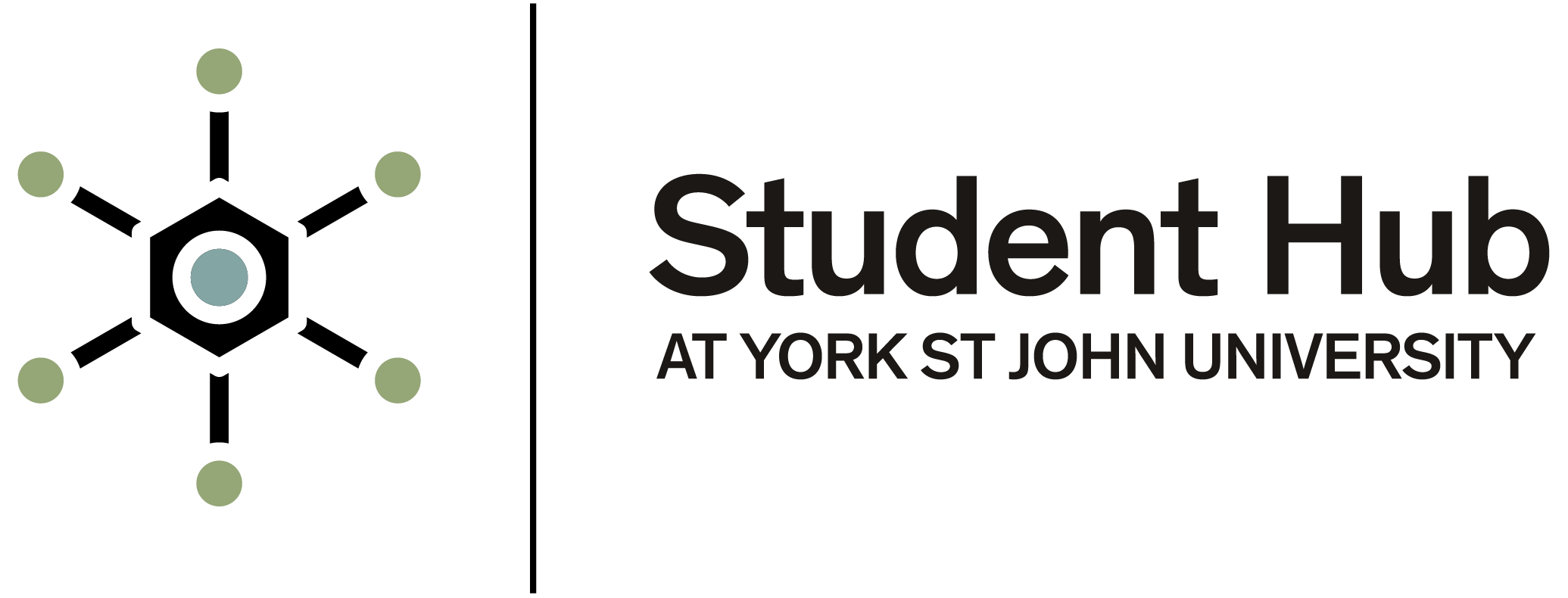Payment methods - other fees
There may be occasions where the University needs to charge students for a range of items - for example, car hire, library charges, and many other items.
These are not usually collected automatically from students, and they can be paid using the following methods.
There are 3 main ways in which to make your payment to the University:
Students must not make payment directly to the University bank account. This can cause delays, and payments are not always identifiable. Students wanting to pay by bank transfer can use the Flywire portal to do this.
Cash payments of up to £250 can be accepted at the main Finance Office on the York Campus on the first floor of Ripon Wing. Payments should be made in whole amounts; change is not given. Please note - In person payments are not accepted at the London campus.
- through your e:Vision login
- the University's online payment system, or
- Flywire
The fastest and most direct way to make payment to the University is by bank card through e:Vision or the Online Payment system.
e:Vision https://evision.yorksj.ac.uk
Online Payment system https://payments.yorksj.ac.uk/open
How to pay through e:Vision
Any invoices raised to your student record that need to be paid will be visible on your e:Vision account.
To find the correct place to make your payment, you need to log into e:Vision. From the homepage, click 'Check Balance and Bank details.' This is on the right-hand side, under - 'Quick Links'.
This takes you to the finance information page.
If you click on statement of current financial position, this takes you to your financial statement which shows your remaining amount to pay.
Here you will be able to see what the currently invoiced remaining amount you must pay is. This will be different for all students and is unique to each of you.
If you have a payment overdue, this means it should have been paid before now. It must be paid as soon as possible.
To make a payment, you should click 'Pay balance'. This will take you to the next screen.
When you get to this payment page, the three boxes under 'Pay' will be ticked and the full amount shown at the bottom of the screen. To make a payment of one invoice or instalment only, you should untick any invoices you do not wish to pay, and then click -'Update amount'.
The total amount you are now going to pay will be shown at the bottom of the screen. Next, click 'Pay' and follow through the payment screens providing the information required to make your payment using your bank card.
You should aim to always pay the full amount. If you are not able to pay all of it, and wish to make a smaller payment, then you are able to do this in e:Vision.
In the amended amount box, enter the amount you wish to pay. Leaving the 'Pay?' box ticked, click 'Update amount' and this will show as the total amount you are going to pay. Then click -'Pay'. Follow through the payment screens providing the information required to make your payment using your bank card.
When you have paid all fees currently invoiced to you in full, the transaction will no longer be visible on your e:Vision statement.
How to pay through the Online Payment System
If you are unable to pay through e:Vision for any reason, the best alternative to use is the University online payment system. This can be found here: https://payments.yorksj.ac.uk/open You can also use the website link or through the statements emailed to you each month.
To log onto this payment system, you will need to enter your student ID number and date of birth. Tick that you accept the terms and conditions of the University, then click continue.
When you have successfully logged onto the online payment system, your student number will be displayed on the screen.
You will see the options for the type of payment you are making:
- Tuition fees
- Accommodation fees
- Miscellaneous, and
- International Deposit
Select your option, then type in the amount you are paying.
You should be aiming to always pay the full amount due, but other payment amounts can be made here. The payment method dropdown on the right of the screen should be left showing -'Pay Now'.
Once you are happy you have entered the amount to pay, click continue then follow through the payment steps.
Please be aware that payments are not instantly applied to your record. They can take a few days for your student record to be updated, depending on how and when they are paid.
You should be aware there may be other charges still to be invoiced to you.
Statement of fees to pay
Statements of fees to pay are sent out each month to all students who have fees to pay to the University, whether they are due for payment now or in the future.
The statement contains:
- all your student details
- how to make the payment
- how much you still have left to pay, and
- when those payments are required
When payment is made, the total balance and overdue amount will reduce. If all your invoices are due to be paid in the future, the total overdue will be zero.
If you have paid your fees in full, you will not receive these statements.
Payments are not visible in e:Vision to students once they have been allocated to an invoice.
If you have any concerns about your financial status, you should submit a case through the Student Hub online portal. If the team cannot assist, then they can refer you to the Finance team.